Core modelling skill 4: How to copy a link
Download the reference fill to practice:
To obtain the worked example file to accompany this chapter buy the financial modelling handbook.
We've already seen how to create a new link.
We don't always have to create links from scratch. If we already have a link to the line item, we can copy that link instead.
In our example calculation block for Electricity generation revenue, the last ingredient we need is the Operating Period flag.
We have already used this to calculate the Seasonality adjustment in row 22.
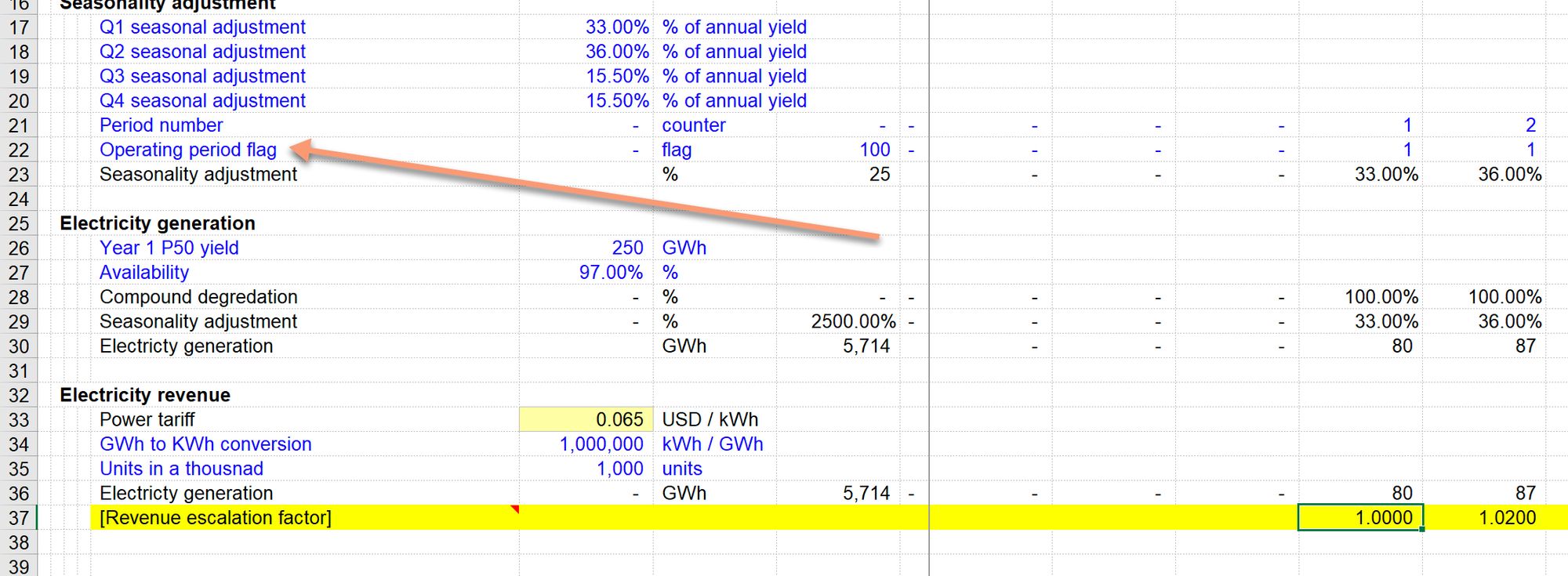
Rather than create a new link from scratch to the relevant calculation on the timesheet, we can copy the link from Row 22.
Step 1: Select the row
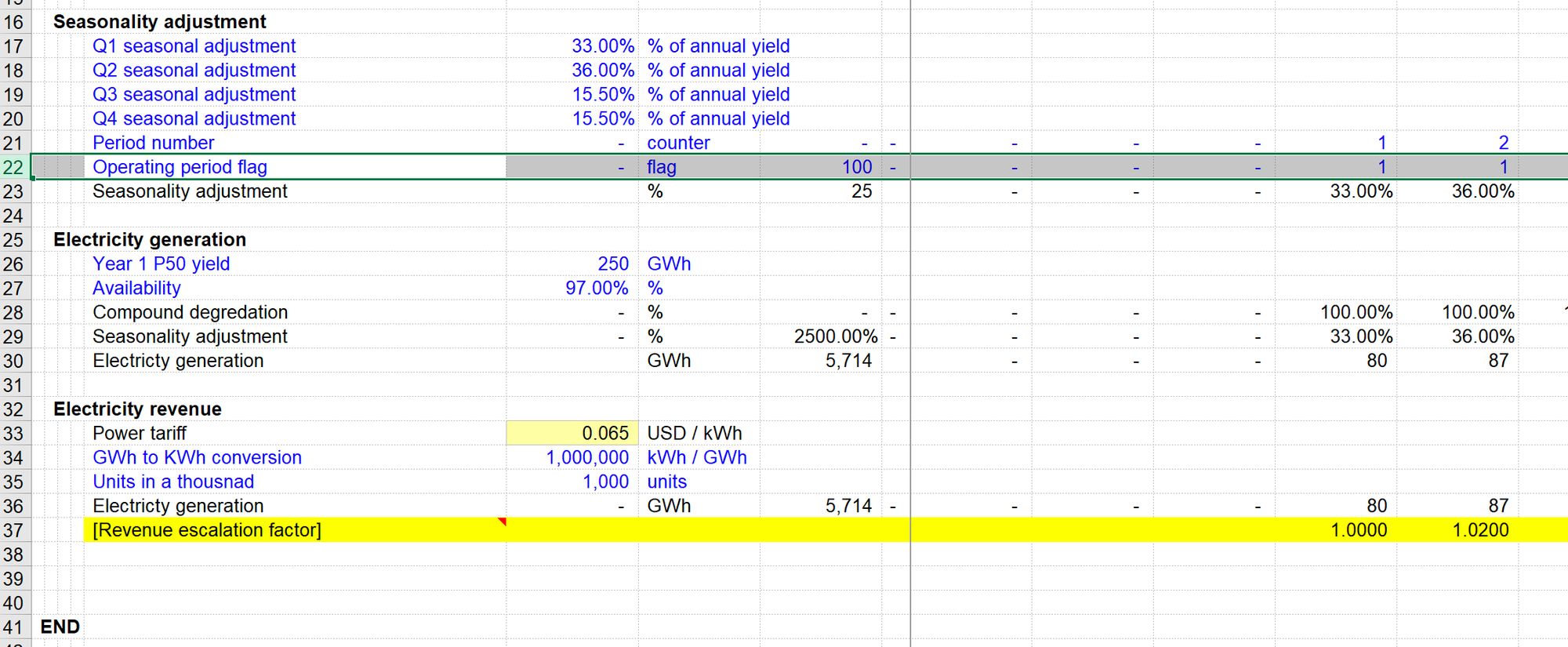
Step 2: Copy the row
Step 3: Paste the row in the desired location
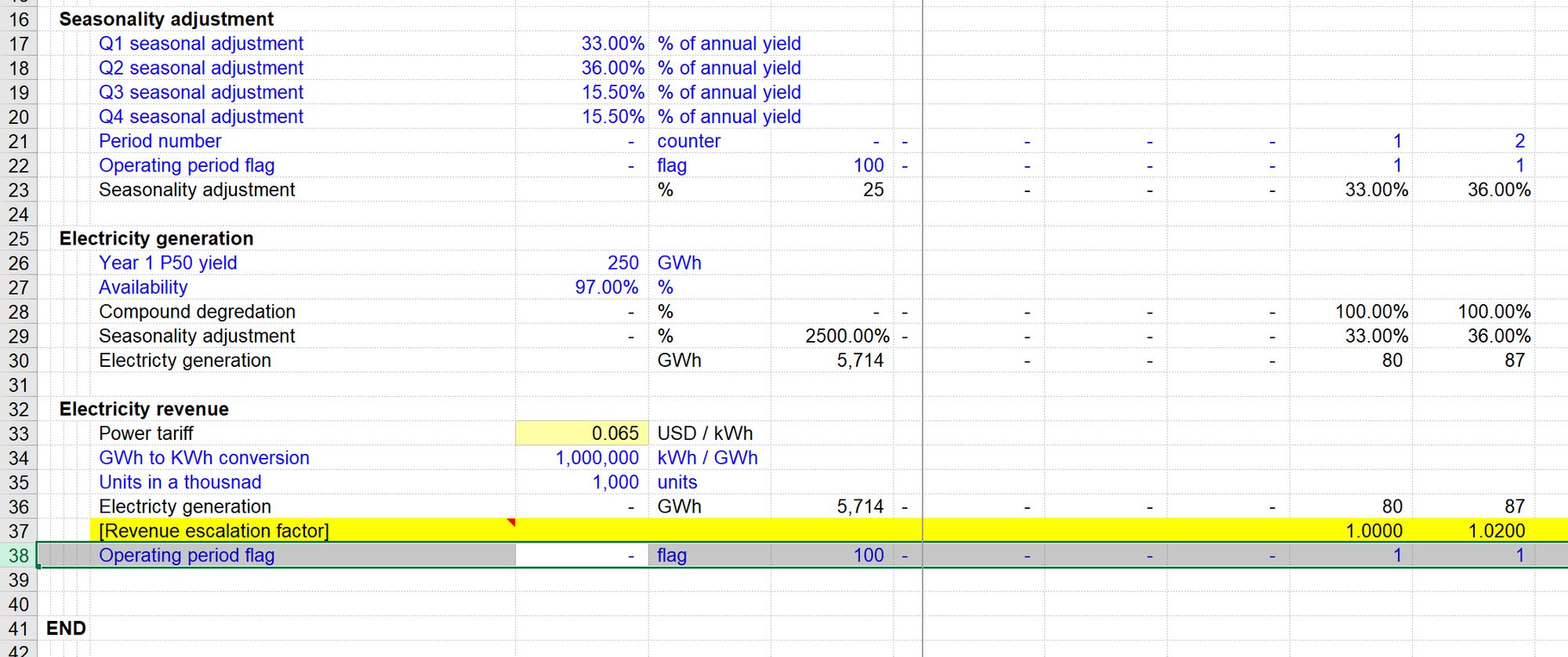
Copying links between worksheets.
There are two kinds of links in our model. Local links are links to line items on the same sheet. Imported links are links to line items coming from other sheets. Note that you can only copy local links to another location on the same sheet. You can copy imported links to any other sheet in the model. Imported links have the sheet name in the address, allowing us to copy them to any other sheet. This is one of the reasons we mark imported links with a different font.
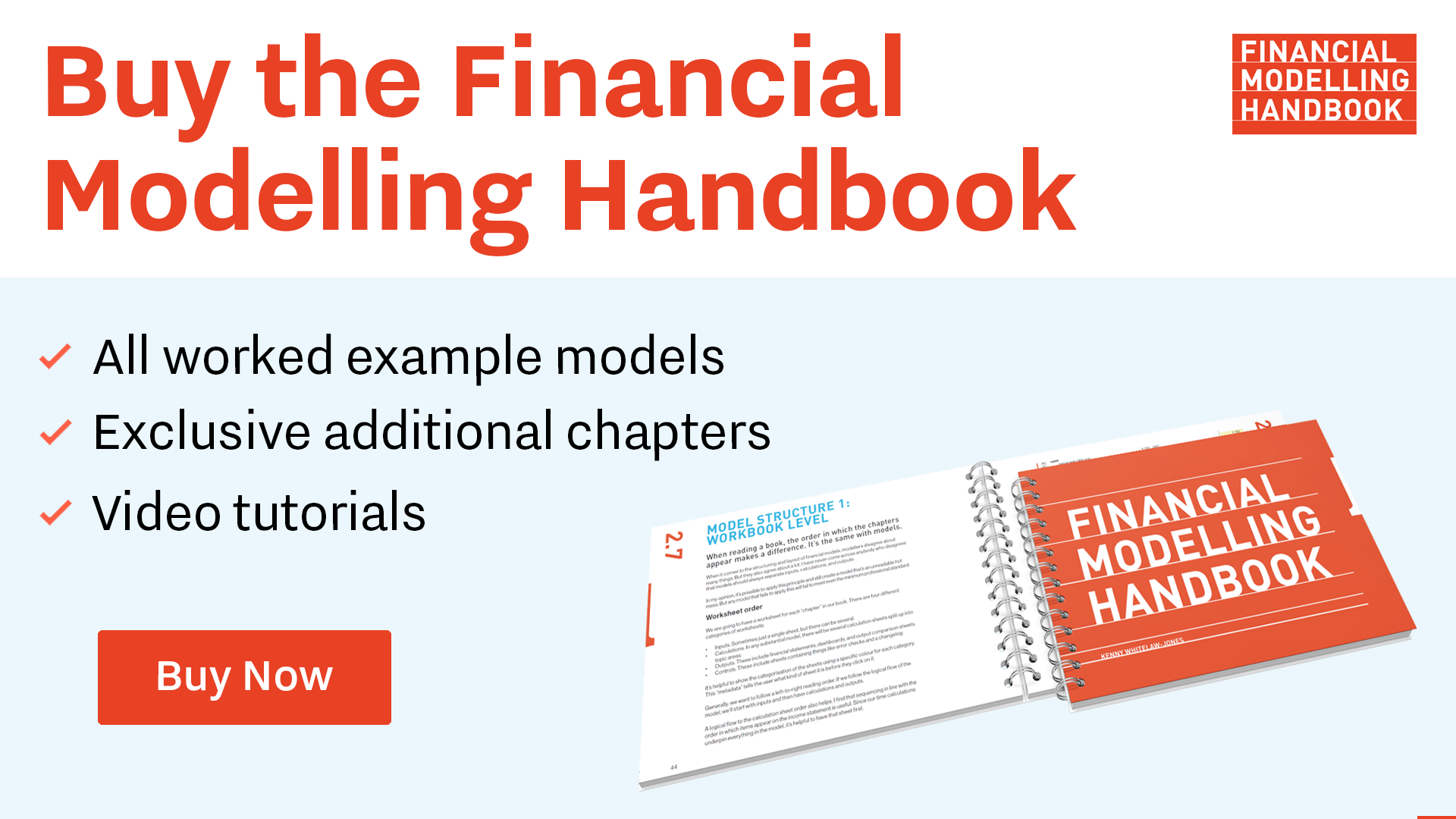
Comments
Sign in or become a Financial Modelling Handbook member to join the conversation.
Just enter your email below to get a log in link.