Core modelling skill 3: How to create a placeholder
Download the reference file to practice:
To obtain the worked example file to accompany this chapter buy the financial modelling handbook.
The next line item we need in our calculation block is an escalation factor.
We have not modelled anything to do with inflation at this stage in the model build process. We, therefore, have no escalation factors.
Needing ingredients that we do not yet have is a common problem when building a model. It might be that we don't have the data for this. Or it could be that we have just not got to that stage in the model build.
Using placeholders allows us to create a temporary line item that we will add later, without a. getting sidetracked right now or b. forgetting about the item entirely.
Here are the steps to creating a placeholder.
Step 1: Write the row label for the placeholder
In this case, we are going to call the item “Revenue escalation factor”. It may need to be more specific in the future but this will do for now.
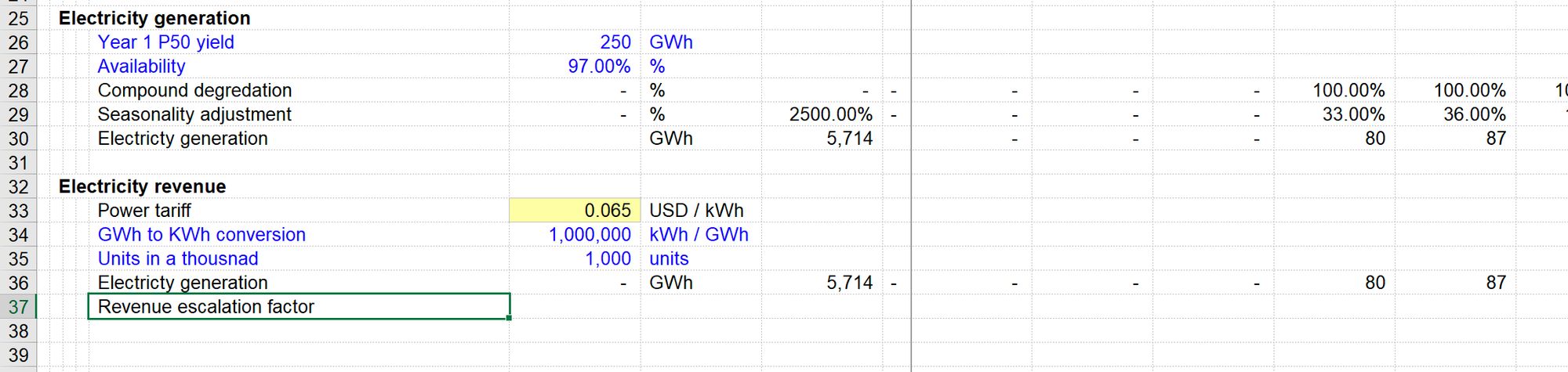
Step 2: Apply square brackets.
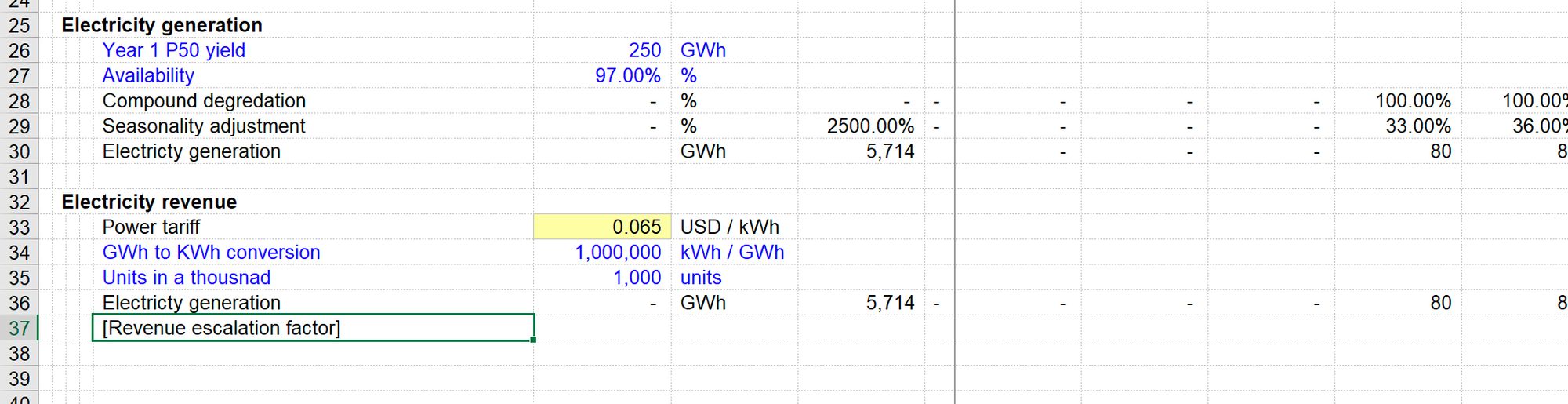
Ctrl+Shift+t will toggle square bracket on and off a row label.
The square brackets give a text feature that we can search on in the future. The Productivity Pack includes a macro that will scan your model looking for placeholders and will produce a list in a new sheet. Knowing that you can create this list automatically allows you to use placeholders as often as you need to, confident that you will not miss any.
See Chapter X on creating a list of placeholders.
Step 3: Select the row.

Step 4: Apply placeholder colouring.
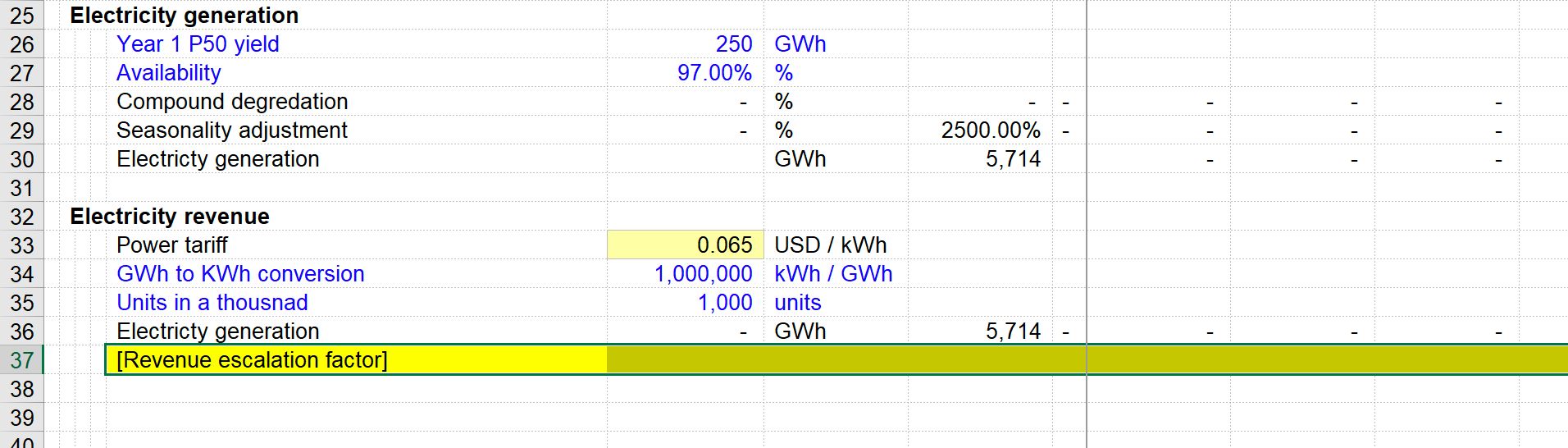
The formatting here is intentionally ugly and attention-grabbing. Our objective is not to forget that we'd come back and fix this later.
Pressing the home key will reset you to the left of your model.
Step 5: Add a note.
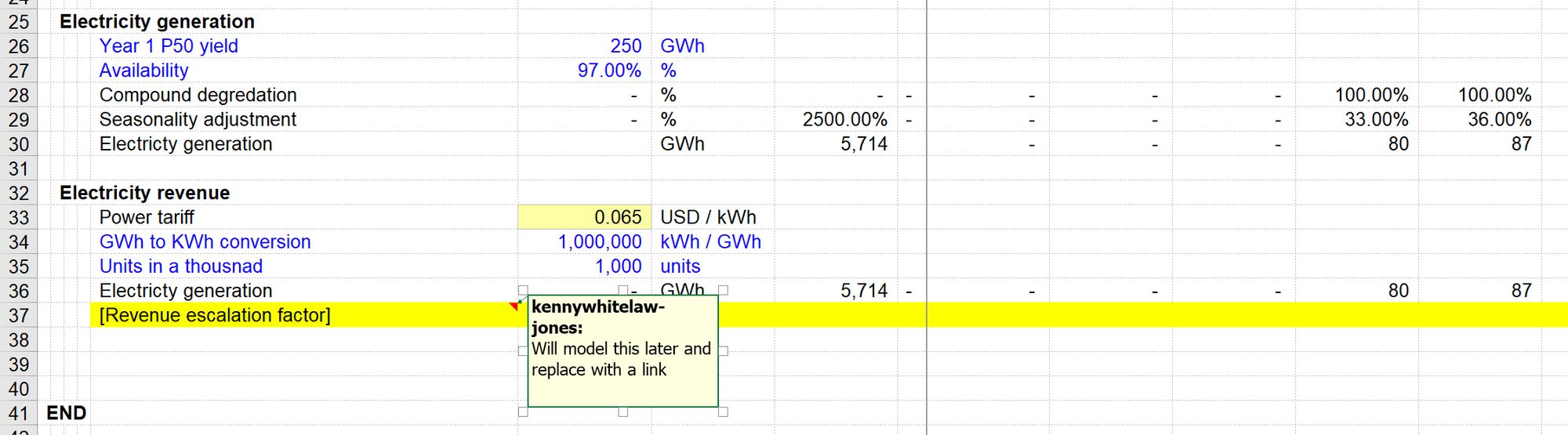
This note is helpful for readers of the model to better understand your purpose in adding this placeholder. For example, what do you plan to do in the future to fix this? It's also a valuable note to your future self to remind you what you were thinking when you created this placeholder.
Step 6: “Hack in values”
Now that you have marked this line item as a placeholder, you have complete freedom to hack in any numbers you want. You don't have to follow any of the standard rules. You can hard code values. You can have inconsistent formulae. You can go crazy. You've told the world that this line item is temporary. You’re free to cut loose.
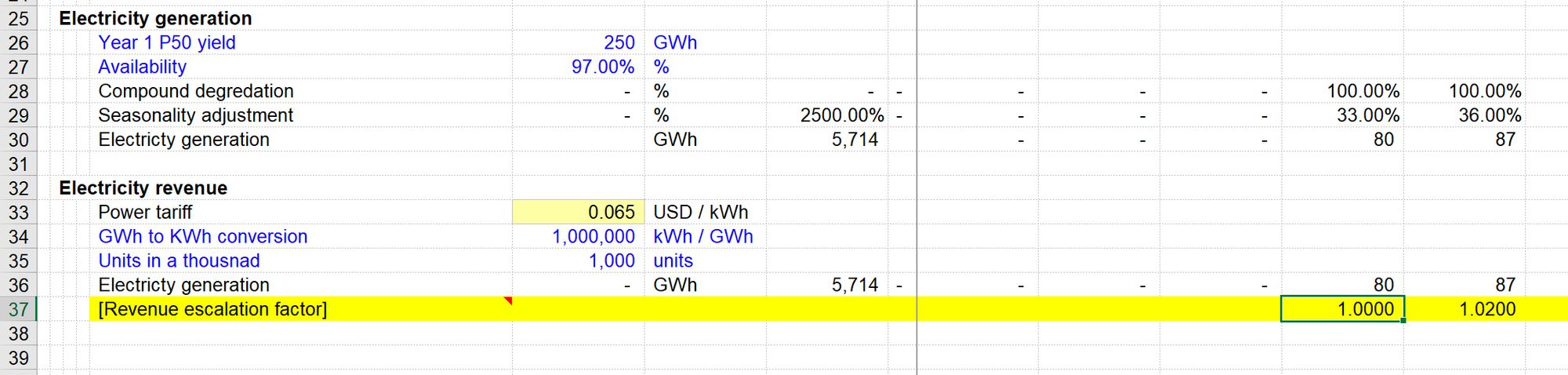
What will happen when we have modelled escalation?
Later in the model build process, we will model escalation properly. At that time, all we’ll need to do is replace the placeholder with a link to the properly modelled calculation, using Core Skill 2.
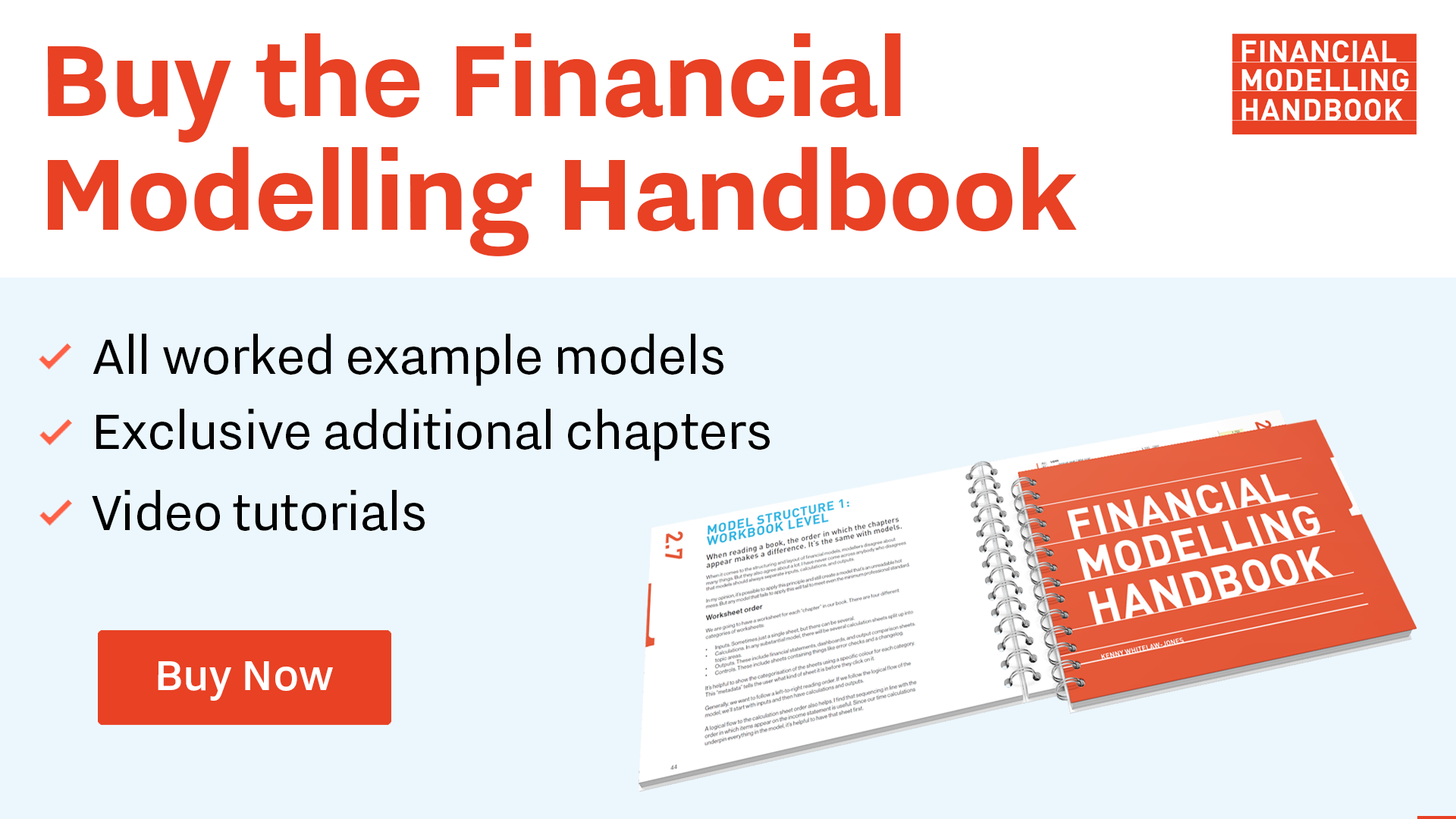
Comments
Sign in or become a Financial Modelling Handbook member to join the conversation.
Just enter your email below to get a log in link.