How to manage circularity in a financial model
Circular models will not calculate. Therefore if you have a circularity in your model, there are three main options.
Option 1: Switch on iterative calculations.
You'll find this under Options / Formulas. What we're doing here is asking Excel to continue to calculate until the values converge on a solution. We tend to avoid this option.
There are a few reasons for this:
- Excel will warn you the first time you introduce a circularity. If you introduce a second circularity, you will not receive any warning. But each additional circularity will slow down your model.
- Using iterative calculation to resolve a circularity requires a convergent solution. This is not always the case, and so you can have a model that does not converge on a stable output. Every time you calculate the model, you get different results.
- Activating iterative calculations happens at the application level, meaning that all open workbooks will run in iterative mode.
- You have to keep activating iterative calculations every time you open the model.
Option 2: Find an algebraic solution.
This is sometimes possible, but not always. If possible, this is the preferred option, as it will remove the circularity from Excel.
Option 3: Create a "copy/paste" macro that breaks the circularity.
This is the option we will look at to break the circularity in our model.
There is a fourth option which is to create a User Defined Function. Ed Bodmer has written about this and has many excellent resources on this website which I highly recommend. You'll find his work at https://edbodmer.com/
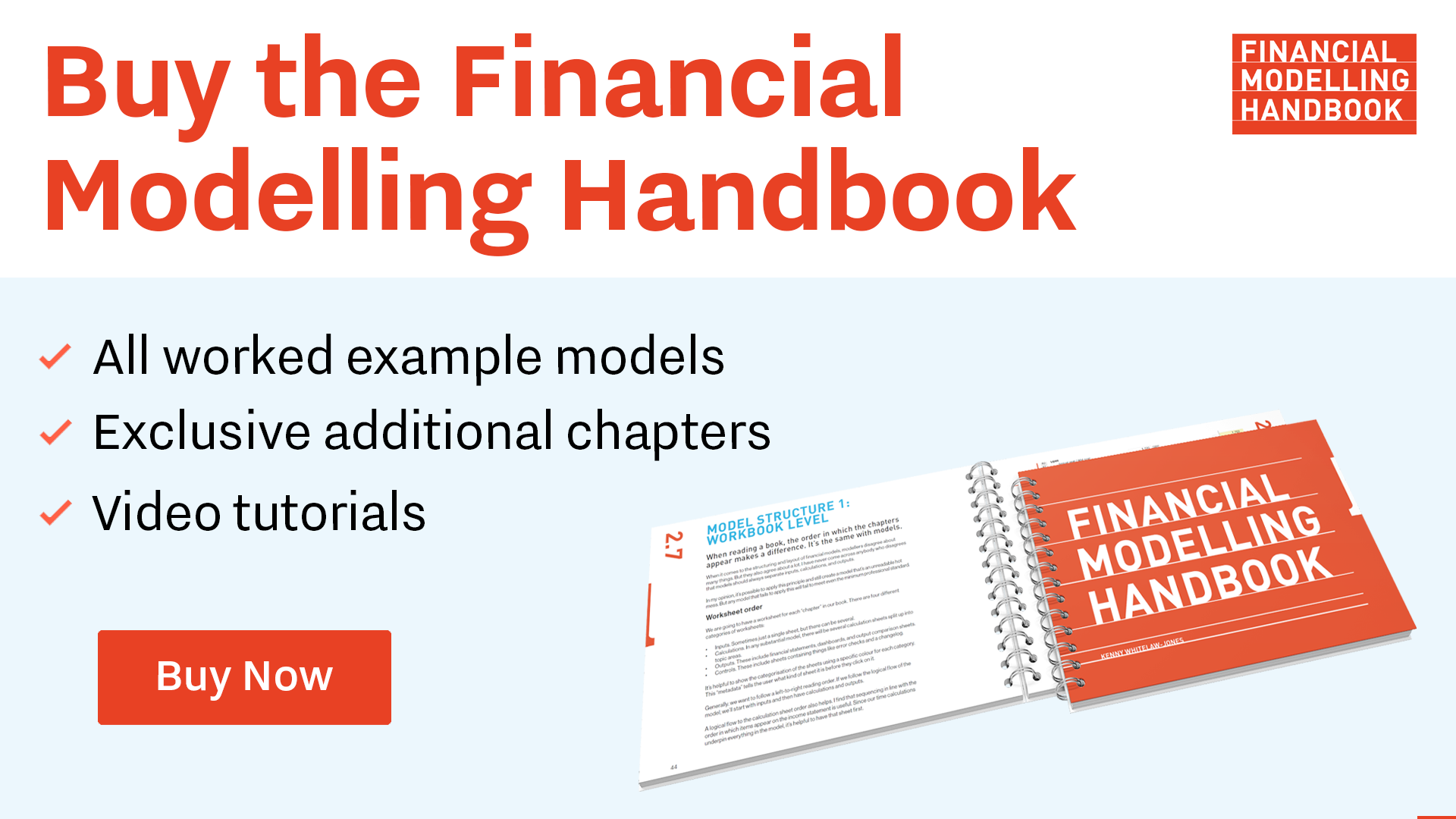
Comments
Sign in or become a Financial Modelling Handbook member to join the conversation.
Just enter your email below to get a log in link.