Q&A: Ctrl+z undo after using macros / Excel Calculations no longer work / Selecting cells
Hi, I would like to know why my undo shortcut (ctrl + z) is not working after doing the ctrl + shift + A. Is it because it's working as a macro so undo shortcut wouldn't work afterwards? Is there any solution to that? Thank you! Weile
Hey Weile. Yes - there is no "undo" for macro based commands. We generally find that a solution isn't needed when it's the formatting macros - for example if you copy something across by mistake - you can just delete. Or if you apply the wrong format - you can just apply the right format. It's a drawback - but we find the productivity gains worth it.
Hello Kenny. I started the Essential Financial Modelling Course over the weekend. All was working well, however when I opened an excel file at work today, the formulas were not updating automatically. I have to double click on each formula to make it work. I thought the Macro file may be causing the issue so I removed it for the Options/Advanced/ General section and my spreadsheets started working just fine again.
Has this issue with the Macro's file presented before with any of your members? Any advice would be appreciated.
Hey Matthew.
We prefer to work in manual calculation mode. There's a specific tutorial about it in the course.
When you're in manual calculation mode you have more control over when the model calculates which can be helpful.
When in manual mode use F9 to recalculate the model. Or Shift+f9 to calculate just the sheet you're looking at.
The calculation mode is being set by the macros as manual by default. You can change this. Unhide the macros and you'll see a setting for this - just change it to automatic and rehide the macros. The macros will not longer force you into manual recalc mode.
Let me know if this works OK for you.
How do I just copy across a select number of cells. When I click CNTRL C followed by CNTRL, SHIFT, right arrow it goes to the end of the row not cell by cell? Paul
Hey Paul. Just drop the Ctrl.
Do Ctrl+c to copy, then shift+right arrow. Each tap of the arrow will move one cell to the right. It's the ctrl key that's causes you to move all the way to the end of the row.
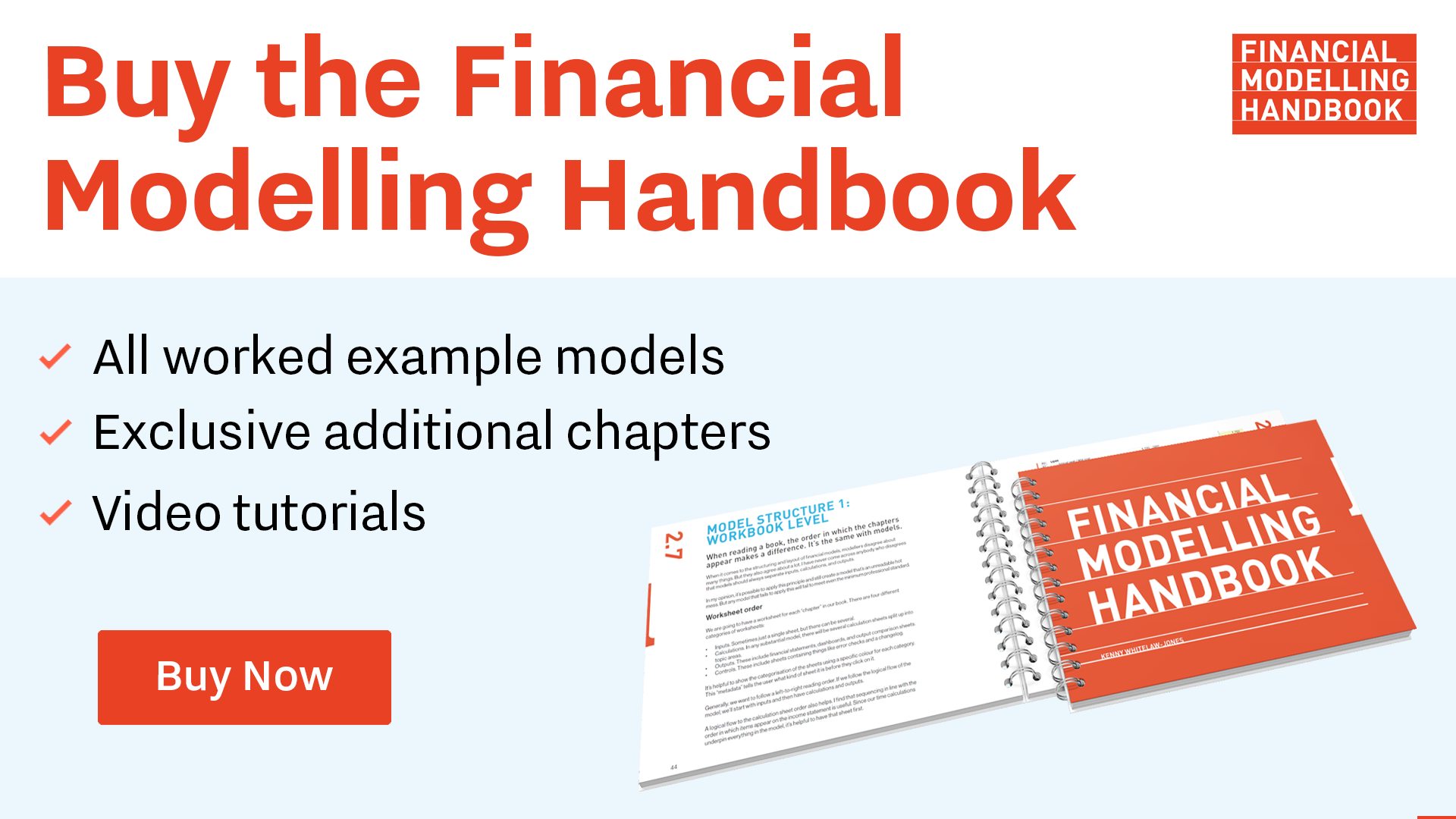
Comments
Sign in or become a Financial Modelling Handbook member to join the conversation.
Just enter your email below to get a log in link.