Range names needed for Productivity macros
In order to function correctly, there are a small number of cell ranges in the model that the Productivity Macros need to be able to use.
The macro code, therefore, references Range Names to find the sections it needs. There are quite a few required Range Names and it will seem like a lot to set them up manually. However, the template Start Model already has the names in it. If you start your model build using this file, or a version of it, you won't have to add these names yourself.
Download the latest version of the modelling productivity macros.
Input relocation
Used range: CASE_ACTIVE
When the input relocation macro runs, it places the input bring relocated into the correct column for the active input case. It, therefore, needs to know which case is active.
The input which is driving the active input chase should have the range name CASE_ACTIVE
This is often cell F4 in our standard input structure but, of course, may not be.

Used range: InputRowTemplate
The input relocation macro also needs to know the structure of the standard input row. The scenario input structure should have a template line named InputRowTemplate. See the reference start model for an example of how this should be set up.
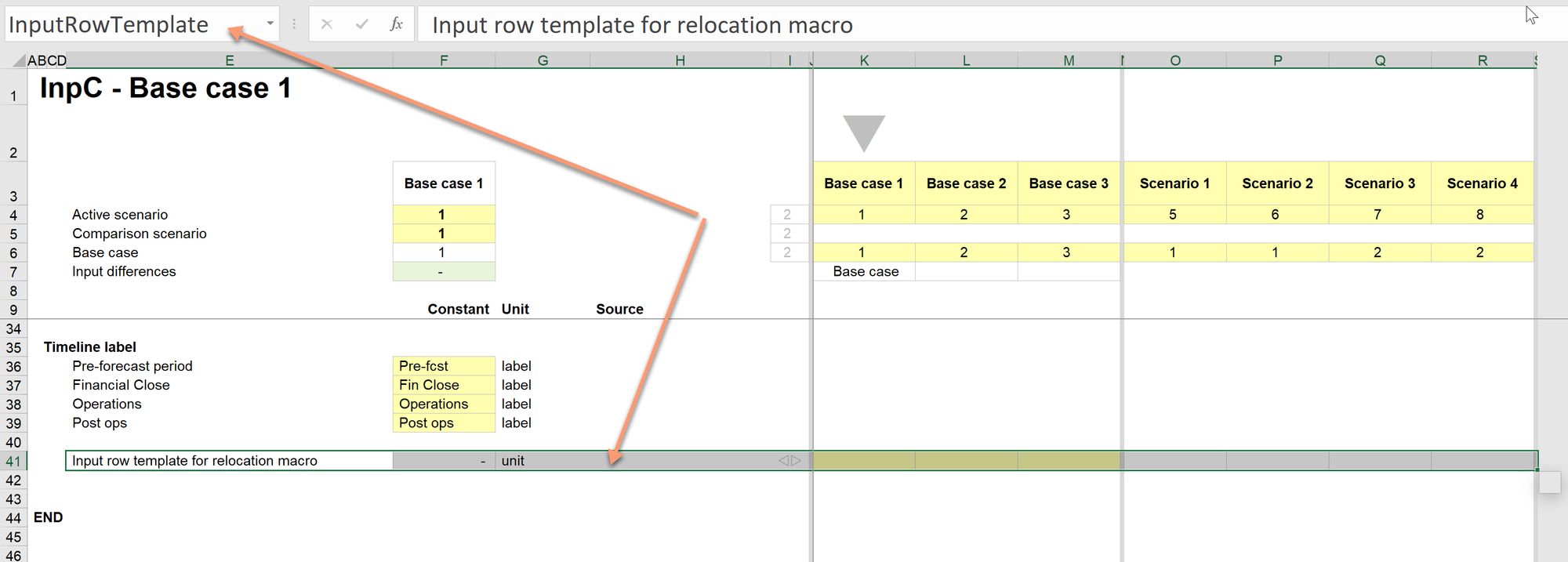
Quick build corkscrew - no initial balance
Used range: Corkscrew_NoBal
The macro to quickly build a corkscrew without an opening balance will use the corkscrew where the name has been applied as a template. If this name is missing from the active file, the corkscrew will still work but the corkscrew will not be a match to the template corkscrew in your Tmp file.
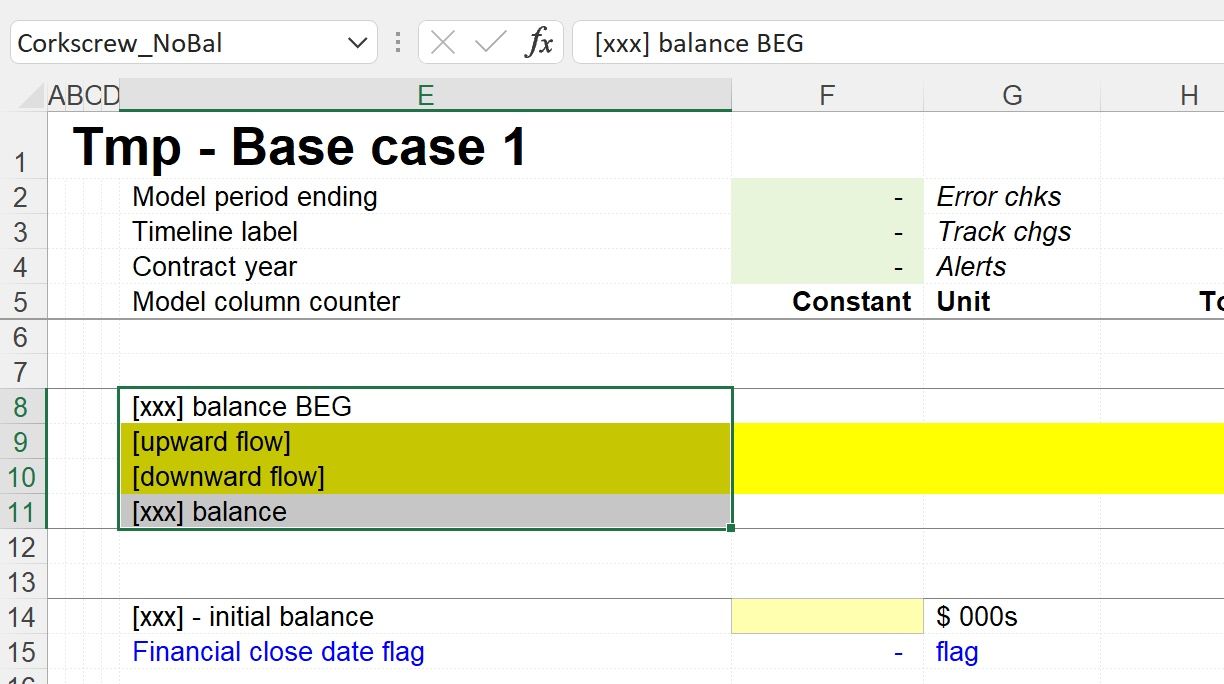
Quick build corkscrew - with initial balance
Used range: Corkscrew_withBal
This operates in the same way as the template for the corkscrew without an initial balance. Note, if the range name is used, and there is a flag in the named, template corkscrew, this will be copied into the quick build version.
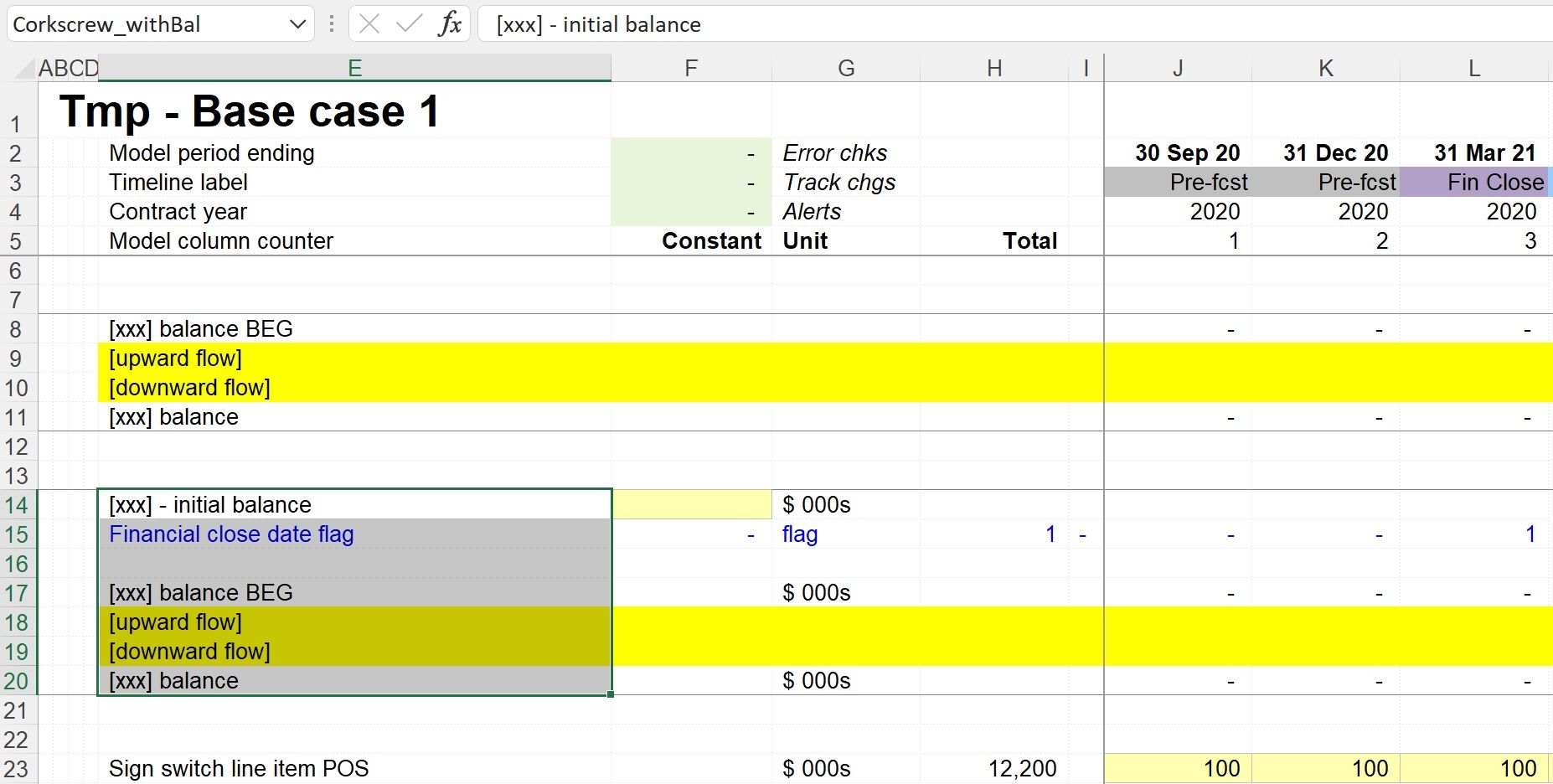
Add value to output sheet
Used range: OutputRowTemplate
This is similar to the Input row template. The macro to add a new constant or row total to the output sheet needs the structure of a standard output track sheet row. See the reference start model for an example of how this is set up.
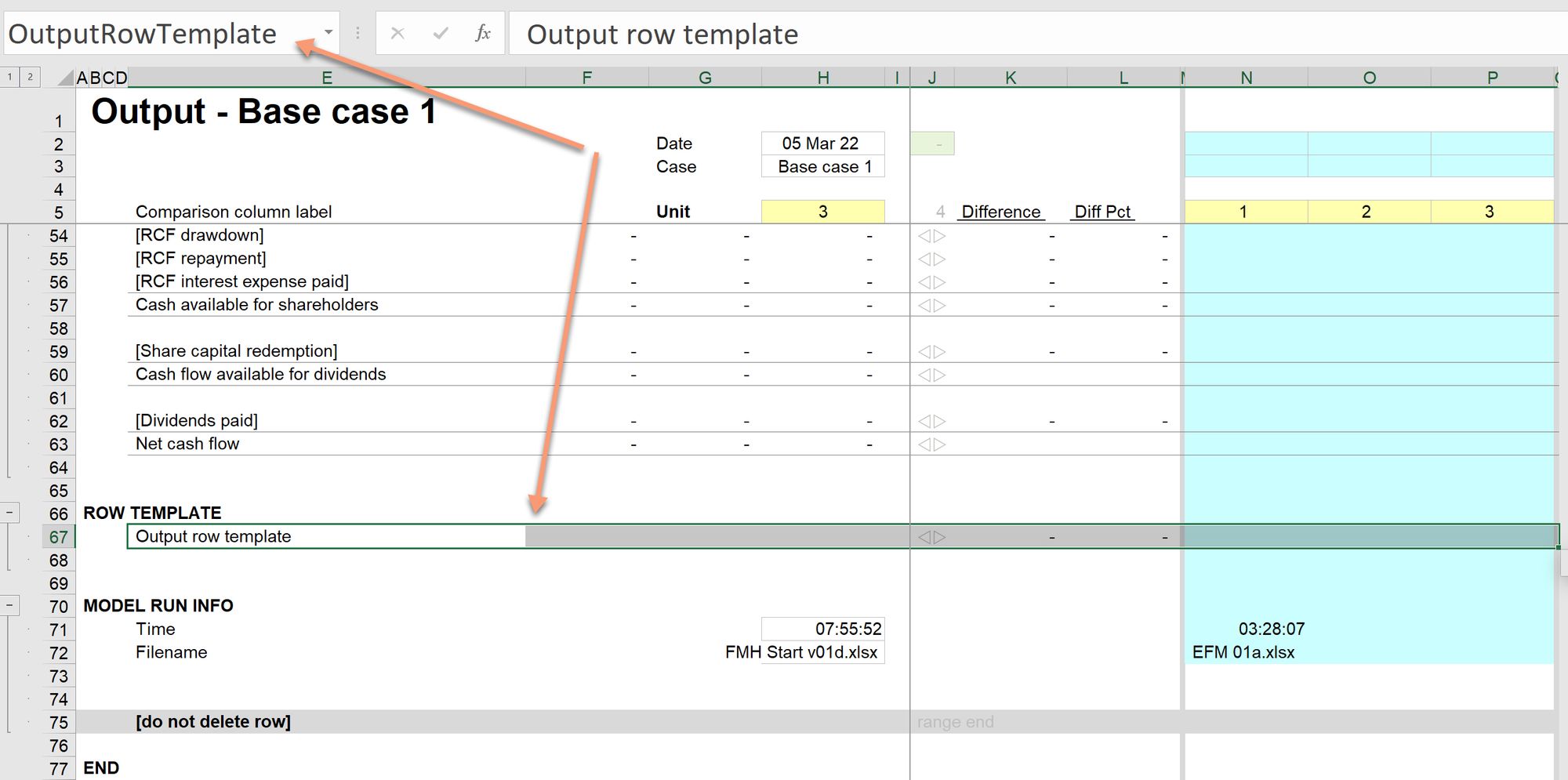
Add output track
The macro to add a new stored output set to the output sheet uses several named ranges.
Used range: TrackStoredResults
This is used to tell the macro the numbers of the stored output sets. The macro will give the newly added output set a higher number. Note that the range must include the spacer columns - shown as M and O in the Start File.

Used range: TrackActive
The macro uses the number of the active track to reset the output sheet after the track has been added.

Used range: TrackLiveResults
This should cover the entire range of the live outputs from the model, and should include the space rows at the top and bottom of the range. This tells the macro which results should be copied into the new stored output track.
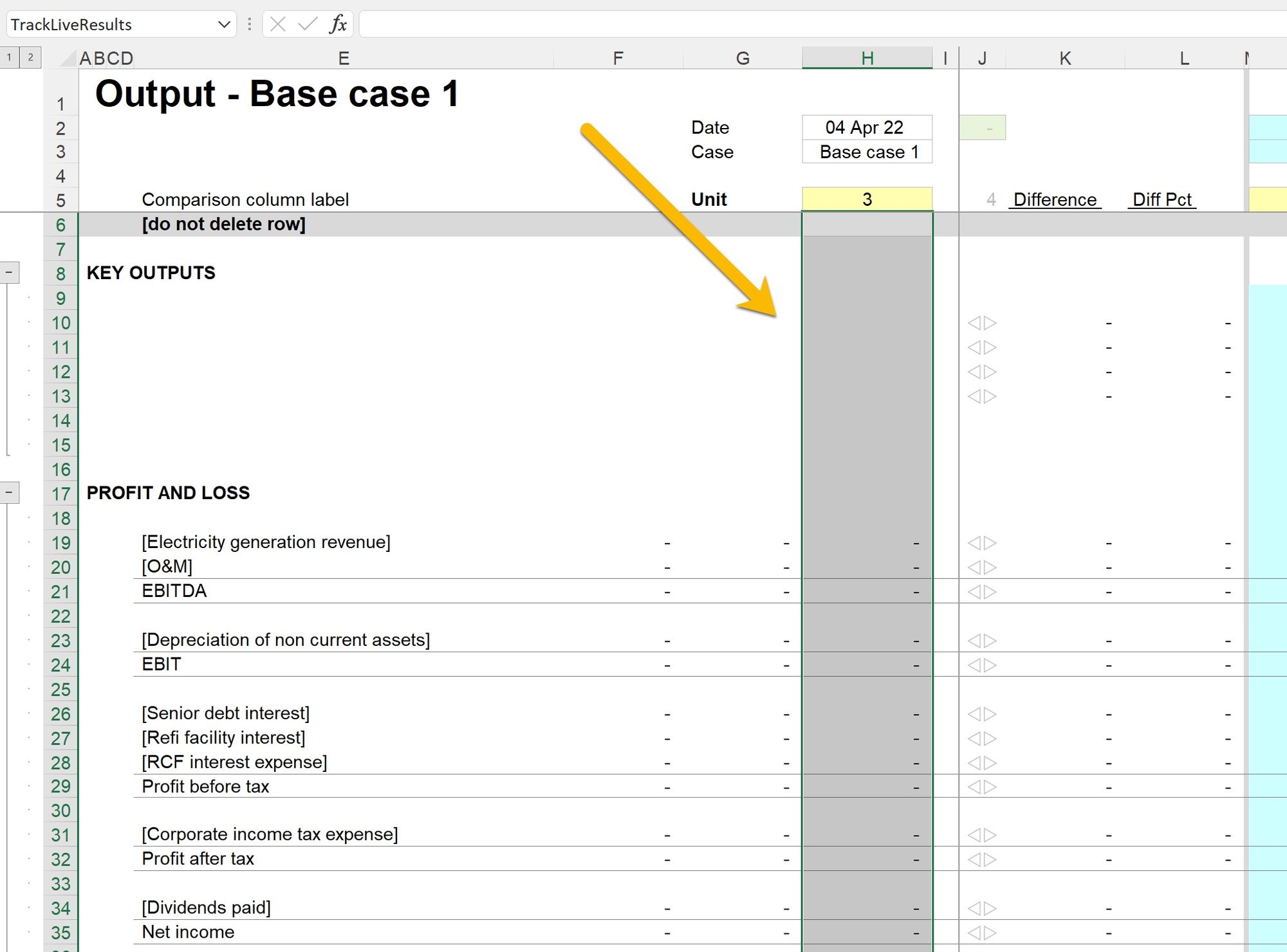
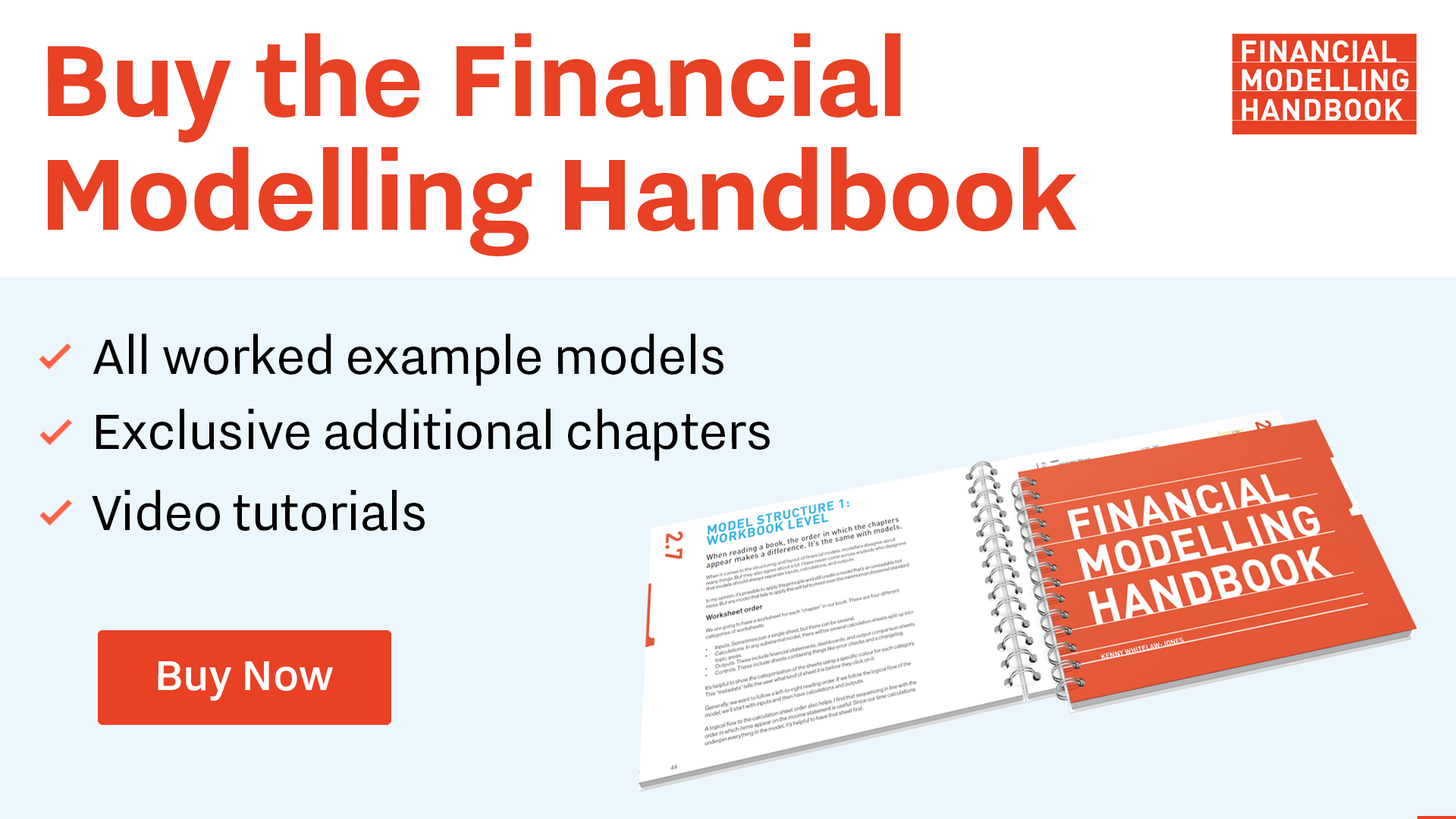
Comments
Sign in or become a Financial Modelling Handbook member to join the conversation.
Just enter your email below to get a log in link.