Using a start model
How to get started quickly without building everything from scratch
We've seen that our models require a certain amount of infrastructure:
- Input sheet: set up to manage base cases and scenarios
- Output sheet: set up to track results and easily store output sets
- Template sheet: set up to be replicable when we need a new sheet
- Timesheet: with our timing structure for the model ready to go.
There is no need to build this all from scratch every time we start a new model.
I recommend having a "Start model" set up for whenever you need to start a new model build.
Download the reference Start model:
The Start model has the core infrastructure that many models need.
To obtain the worked example file to accompany this chapter buy the financial modelling handbook.
Adapting your Start model for your new modelling assignment
Step 1: Set up the model timeline
The Start model has a timeline set up. This timeline will not match the timeline you need. You will need to update it so that:
- The periodicity matches your needs - for example, changing to monthly, quarterly, annually.
- The period start and end dates match what you need.
- The timeline runs for the required number of periods. If you are changing to an annual model, you will likely have too many columns. Note: if you remove columns from the timesheet, make sure you remove them from the other sheets as well - the financial statements and the Tmp sheet in particular. You must start with these sheets aligned.
Step 2: Amend the placeholder financial statements
You will likely want a different set of line items on the financial statements. It's helpful to structure the financial statements by setting up the placeholders you need for the line items you know about before you start. This set of placeholders acts as your "to-do" list when you start building out the main sections of the model. You can always change it later,
Step 3: Align the Output sheet with the updated financial statement structure.
It's enormously helpful to have the row totals from the Income Statement, and Cashflow statement line items tracked on your Output sheet. In the Start model, the Output sheet is aligned to the existing placeholder financial statements. As you change the placeholder financial statements, make sure you change the Output sheet structure to match.
Step 4: Align the annual financial statements with the updated financial statement structure.
If you are changing to an annual model, you won't need the annual financial statements, and you can delete this sheet. Otherwise, it's helpful if you are modelling monthly, quarterly or semi-annually to also show an annual consolidation. Make sure the annual period end dates line up with what you need.
Step 5: Change the print header across all sheets.
Access the Utilities screen in the productivity macros:
Option 9 will allow you to enter a Project or Business name which will then be changed in the print headings across all the model. It’s worth remembering to do this right at the start. It’s embarrassing when your client wants to print a summary sheet later and the print has the name of a different project!
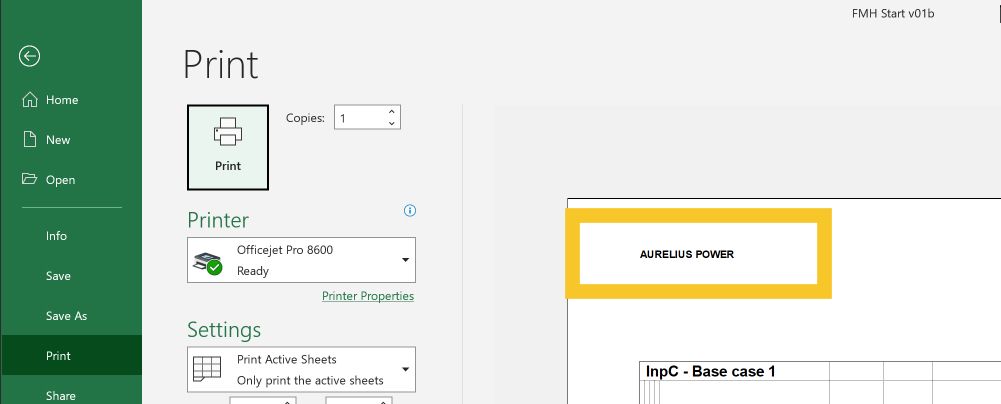
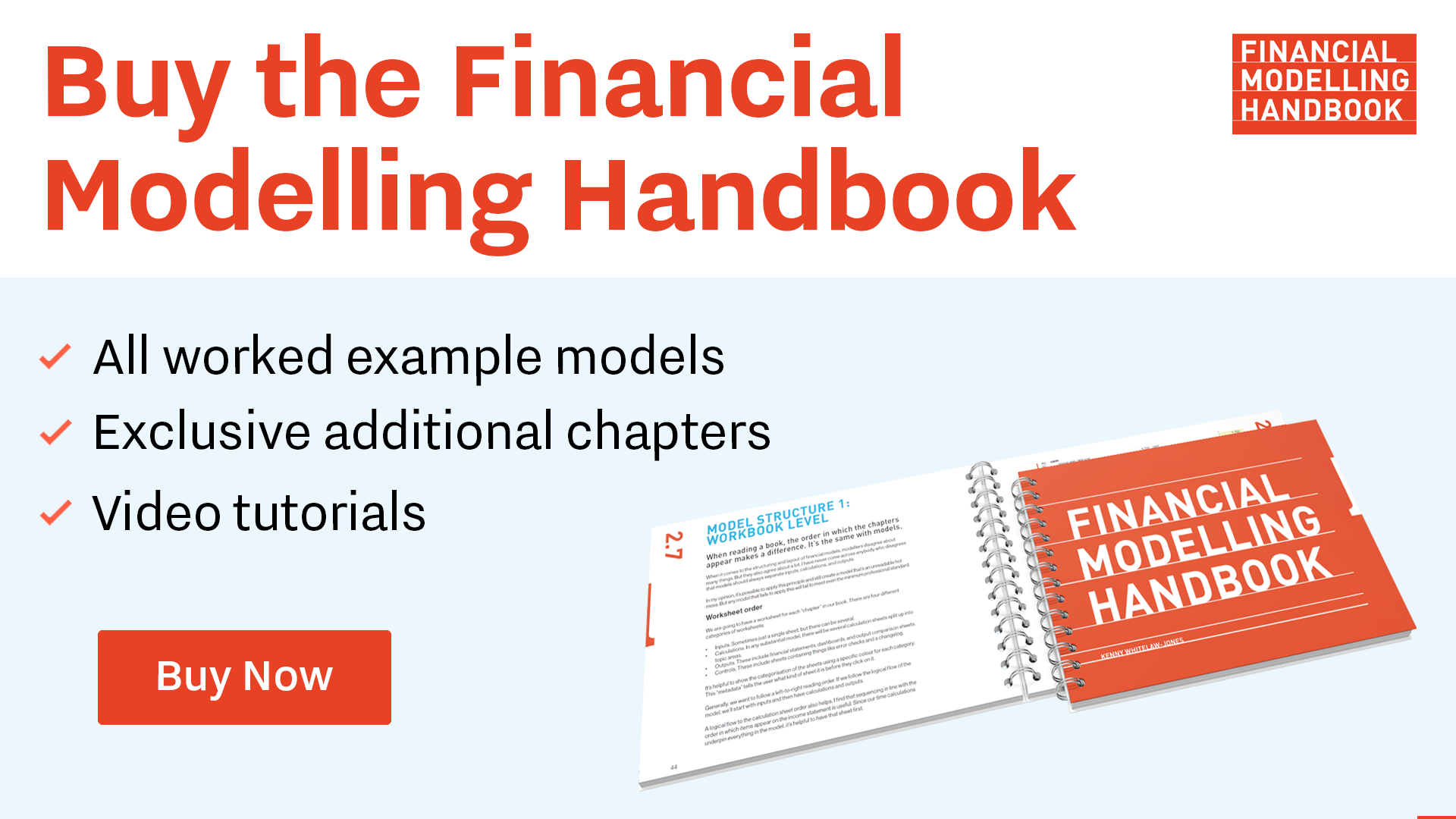
Comments
Sign in or become a Financial Modelling Handbook member to join the conversation.
Just enter your email below to get a log in link.